If you’re looking for the best noise reduction software, then you’ve come to the right place.

You see, while modern cameras have steadily improved in their ability to eliminate noise from images, there are plenty of situations where noise reduction is still necessary.
Bird and wildlife photographers shooting in low light will often need to bump their ISO to 6400 and beyond – settings that will introduce noise in even the best high-ISO cameras. Astrophotographers frequently use faster shutter speeds to keep the stars from blurring, which require high ISOs and result in noticeable noise. And the long shutter speeds required for long-exposure photography can cause noise, no matter the ISO.
Regardless of the reason, every photographer must have powerful noise reduction software on hand. That way, you’re always equipped to handle any noise your camera throws at you – and to come out with high-quality, professional looking images.
In this article, I’m going to take you through the best noise reduction software available today. I’ll share with you my favorite noise reduction programs, and I’ll explain how they satisfy the ultimate goals of any noise-reduction program:
- Topaz DeNoise AI – The Best All-Around Noise Reduction Software.
- Lightroom Classic – The best noise reduction program among RAW editors.
- Photoshop CC – The best program for selectively reducing digital noise.
- Neat Image Pro – Dedicated noise reduction program with the most controls and options.
- Dfine – The only plugin that allows reducing noise selectively.
- Noiseware – One of the best plugin only noise reduction program.
- Skylum Luminar AI – One of the best AI-powered noise reduction programs.
- Noise Ninja – One of the oldest noise reduction programs.
- Exposure X6 – The fastest RAW editor with the Lightroom level of noise reduction.
- ReShade – Basic free noise reduction program.
Reducing color and luminance noise while preserving detail.
So if you’re ready to determine the perfect noise reduction software for your needs, let’s get started.
What Is Digital Noise?
Digital noise refers to “incorrect” pixels in an image, which appear as tiny specks (pixels) of light and color in an image, like this:
(The specks are often random, but they occasionally resolve themselves into patterns, such as bands.)
Because noise looks ugly, and because it reduces the detail in an image, it’s nearly always a problem.
So one of your primary goals as a photographer should be to prevent noise to the greatest possible extent.
And when it’s not possible to prevent noise in-camera, you should remove it with post-processing.
A couple of quick items to note:
First, noise is more prominent in the shadows of a photo. So when you brighten up an image during post-processing, you’ll often reveal significant noise, especially in the darker regions of the shot.
Second, because noise is found in the shadows more than the highlights, it often pays to exaggerate the brightness in a photo by overexposing in-camera, then dropping the exposure back down during post-processing.
(This is known as expose-to-the-right.)
That way, you’ll end up with maximum detail in your file, though you will need to do some post-processing in a RAW editor to ensure your final image accurately represents the scene.
Why Is High ISO the Main Cause of Digital Noise?
Technically, all images have similar amounts of noise, assuming they’re captured with the same camera (and assuming they don’t involve any long exposure noise).
However, the darker (more underexposed) the image, the less actual detail you’ll capture, and the more obvious the noise becomes.
So a well-exposed image might have plenty of detail and some subtle noise.
Whereas an underexposed image will have only a little detail – and the noise will become very obvious in comparison, especially once that image is brightened up in post-processing.
(I encourage you to head into your favorite post-processing program right now, open a very underexposed image, and brighten it up. I guarantee you’ll end up with lots of noise and very little actual detail!)
What does this have to do with a high ISO, then?
Well, boosting your ISO is essentially equivalent to brightening the image in post-processing, which magnifies noise.
(I say “essentially” because it’s a bit more complicated than this – brightening an image and raising the ISO aren’t interchangeable unless your sensor is ISO invariant – but for our purposes, the statement above is sufficiently correct.)
Here’s the bottom line:
Using a high ISO reveals noise.
Which is why, if you want to keep noticeable noise to a minimum, you should keep your ISO at its native level.
What Is Noise Reduction?
Noise reduction refers to the process of removing existing noise from image files.
So if you’re forced to use a high ISO and you end up with images full of colorful specks, noise reduction will come to your rescue.
Note that there are two types of noise, and therefore two broad types of noise reduction:
Color noise, which refers to the incorrectly-colored pixels.
And luminance noise, which refers to too-light and too-dark pixels.
Noise reduction programs seek to tackle both types of noise through various methods. For instance, a simple noise reduction program might simply smooth out rapid color transitions between pixels (resulting in an unrealistic mess).
Whereas a sophisticated noise reduction program will analyze every facet of your image, identify the noise, and remove it through targeted reduction.
Now, it’s important to recognize that no noise reduction software is a perfect solution.
Even the best software cannot take a photo captured at a six-digit ISO and turn it into a noise-free, high-contrast, beautifully-detailed image.
But good noise reduction software can remove color and luminance noise while preserving detail – within reason.
The Best Noise Reduction Software
Now let’s take a look at the best noise reduction software on the market today, starting with the number one noise reduction program today:
1. Topaz DeNoise AI – Best All Around Noise Reduction Software
Topaz DeNoise AI uses artificial intelligence to detect noise in your images – and removes the noise in seconds.
These days, Topaz DeNoise AI is considered the most effective noise reduction software around; it accurately targets both color and luminance noise, reducing these unwanted pixels while preserving stunning detail.
Note that Topaz DeNoise AI is also easy to use. Simply load up an image, then wait for the AI software to run its noise reduction algorithms. Once the initial analysis is complete, Topaz DeNoise AI will present you with several noise reduction options. Pick your favorite, and you’ll soon have a noise-free image.

Topaz DeNoise AI is not the cheapest noise reduction program ($79.99 for a single license), but it’s the most powerful noise reduction software around. So for the serious photographer, Topaz Denoise AI is the way to go.
Pros:
- Highly effective
- User-friendly process
- Targets areas that need noise reduction while sidestepping important details
Cons:
- Relatively expensive
- GPU intensive, slower than the competition
Don’t forget to use PHOTOTRACES discount code at the checkout to get 15% off of any Topaz plugin or complete the Topaz Labs bundle pack at Topaz Website.
2. Lightroom
Adobe Lightroom is quite possibly the most popular noise reduction software around, and it’s effective, too, even if it’s not on the same level as Topaz DeNoise AI.
With a bit of Lightroom noise reduction, you can reduce both color and luminance noise from your images. You also have the option to fine-tune your noise reduction through a few handy sliders (which allow you to preserve detail, preserve contrast, and more).

Honestly, Lightroom’s noise reduction is good, but not great. It does a good job removing color noise, but push the luminance noise reduction slider too far and you’ll often find yourself with a blurry, waxy-looking image.
One of the benefits of Lightroom is its accessibility; if you already own Lightroom, then you already have access (it’s in the Detail panel of the Develop module). And if you don’t own Lightroom, you probably should, so I highly recommend you just grab yourself a subscription right now.
Pros:
- Noise reduction is part of Adobe Lightroom
- Quick and easy to use
- Detail slider for preserving key parts of images
Cons:
- Not as powerful as the competition
- Cannot apply fine-tuned noise reduction selectively
Download Lightroom + Photoshop Trial Version
3. Photoshop CC
Adobe Photoshop CC’s main appeal is in its ability to make selective changes to your photos, and this capability extends to noise reduction, which is why it’s one of the best targeted noise reduction programs out there.
With a few quick clicks in Photoshop, you can apply noise reduction to an image’s background while leaving the main subject untouched. Or you can paint noise reduction into the corners of an image while keeping the center’s noise intact. Or you can apply noise reduction to a subject’s hair but not their eyes, or their shirt but not their shoes.
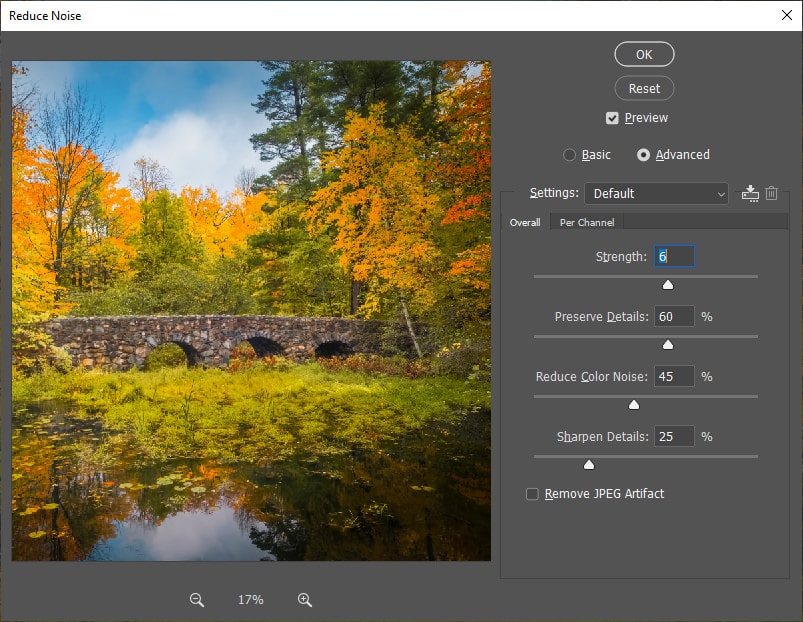
It’s effective, it’s fast, and it’ll make your images look amazing.
Unfortunately, Photoshop comes with a steep learning curve. And figuring out how to apply selective noise reduction is no small task. First, you’ll need to understand layers, then image masking, then Photoshop’s noise reduction filters.
So if you’re not already a Photoshop wizard, denoising in PS might prove prohibitively tricky.
Pros:
- Amazing selective noise reduction
- Complete control over noise reduction location
- Fast
Cons:
Download Lightroom + Photoshop Trial Version
4. Neat Image Pro
Neat Image Pro isn’t a perfect noise reducer, but it’s really, really good – making quick work of low to moderate levels of noise, enough to impress seasoned photographers with its denoise prowess.
On the other hand, Neat Image Pro can be difficult to work with, even for photographers with plenty of post-processing experience. There are an overwhelming number of controls, and the program is pretty finicky. Unless you get lucky right off the bat, you’re going to waste a lot of time trying to get your settings exactly right.

Neat Image Pro is reasonably priced, though. For just $39.90, you can grab a copy of the Home edition, which allows you to edit 8-bit files, and you have the option of downloading either the Photoshop plugin or the standalone version of Neat Image Pro. If 8-bit editing isn’t enough for you, or if you’re after a commercial use license, you might consider the Pro edition, which costs $69.90 for the standalone version or $79.90 for the Photoshop plugin.
Pros:
- Effective denoise tools
- Plenty of room for customization and manual control
- Low price
Cons:
- The number of settings is disorienting for first-time users
Download Neat Image Pro Trial Version
5. Dfine – Best Free Noise Reduction Program (Not Anymore)
Back in the day, Dfine was the best free noise reduction software available.
Unfortunately, those golden days are over, and Dfine is now available as part of the Nik Collection, which costs $149 (unfortunately, you cannot purchase Dfine on its own).
If you are interested in the entire Nik Collection, however – which features Silver Efex Pro, Color Efex Pro, HDR Efex Pro, and more – then Dfine will do an excellent job of removing noise from your images. The program is quick and easy to use, and fans of selective noise reduction will love its ability to perform local noise reduction in high-noise areas.

Is it the perfect denoise software?
No.
But if you’re already a Nik user or you were already thinking about grabbing the Nik Collection, you’re bound to enjoy Dfine and everything it offers.
Pros:
- Powerful noise reduction
- Comes with highly-useful Nik plugins
- Targeted noise reduction
Cons:
- If the other plugins don’t interest you, Dfine is pricey
Download Nik Collection Trial Version
6. Noiseware
Imagenomic’s Noiseware is a Photoshop-only plugin, which means that you must own Photoshop to run it.
But assuming you have this box checked, then Noiseware is absolutely worth a look, because it’s a) easy to work with, even for less-experienced editors, and b) remarkably powerful, especially when it comes to detail preservation in high-noise images.
Some of Noiseware’s most compelling features are its presets, which allow you to reduce noise from the get-go, no knowledge required. You can even create custom presets as you go along, which you can apply to several images in a row for quick noise reduction.

Of course, if you require manual controls, there’s always the option to dig deep, where you’ll find all sorts of sliders and tools for both targeting and removing noise.
You can currently grab Noiseware for $79.95 from Imagenomic’s website.
Pros:
- One of the most powerful noise reduction programs available
- Amazing detail preservation
- Helpful presets for quick noise reduction
Cons:
Download Noiseware Trial Version
7. Skylum Luminar AI – One of the Best AI Powered Noise Reduction Programs
Luminar AI is Skylum’s latest AI-based editing software, offering a lot of AI power for photographers interested in creating stunning edits, fast. And while Luminar AI’s noise reduction algorithms aren’t the most comprehensive on the market, they draw on Luminar’s impressive artificial intelligence capabilities to offer careful luminance and color denoising.
Unfortunately, Luminar’s noise reduction doesn’t allow for much customization. You simply drag one of the two Denoise sliders, depending on the type of noise present in your image – though you can use Luminar’s basic masking tools to selectively apply your noise reduction to certain parts of your image, which is always a bonus.
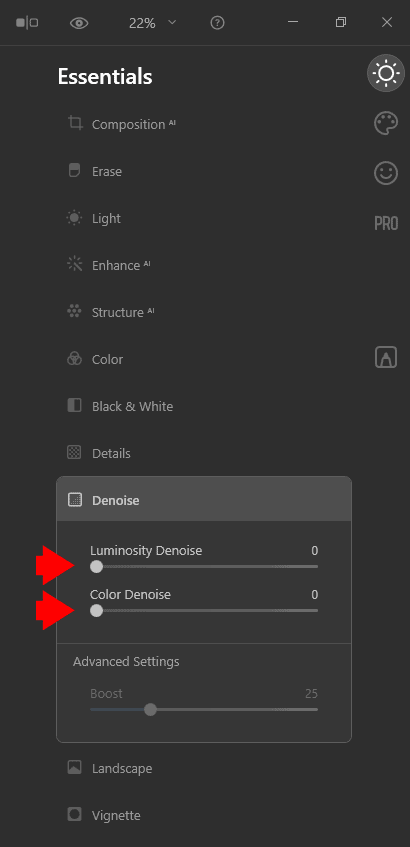
Personally, I’d only ever use Luminar AI’s noise reduction tools as a first pass, and only if I was already editing my images in Luminar. Luminar AI’s noise reduction features aren’t worth the ($79) price of a Luminar AI license – at least not on their own.
But as part of a comprehensive editing suite, Luminar’s Denoise tools pack a lot of appeal.
Pros:
- User-friendly interface
- AI technology makes for impressive noise reduction
- Price is highly reasonable, especially if you’re already interested in Luminar AI
Cons:
- Customization is severely limited
Don’t forget to use PHOTOTRACES discount code at the checkout to get 10% off of the Luminar AI on Slylum Website.
8. Noise Ninja
Noise Ninja has been around for a long time, and while it’s been eclipsed by the competition in recent years, don’t count this noise reduction program out just yet.
For one, it has a streamlined user interface that makes it easy to remove noise and adjust your noise reduction settings in seconds.
And it’s pretty darn effective, too, reducing both luminance and color noise, even if it can’t outshine Topaz DeNoise AI or Noiseware.

Since the launch of the first Noise Ninja, the creators have added a full-blown Photo Ninja package, which is now the only way to purchase Noise Ninja – so if you like the sound of Noise Ninja, it’ll set you back the full price of Photo Ninja ($129). Honestly, this is pretty pricey, especially if you have no plans to use any of the other Photo Ninja programs.
But if you like the sound of Photo Ninja and you don’t mind the price, Noise Ninja will certainly do a fine job.
Pros:
- Easy to work with
- Relatively effective noise reducer
Cons:
- Must be purchased as part of the Photo Ninja package
- Outclassed by other options on this list
Download Photo Ninja Trial Version
9. Exposure X6
Exposure X6 is a powerful Lightroom alternative, one that includes all the important features of Lightroom but improves on the overall package. For instance, Exposure X6 moves at the speed of light compared to Lightroom (in fact, Exposure X6 is the fastest RAW editor on the market today). Plus, Exposure X6 includes layer capabilities, a more intuitive file management process, and much more.
In terms of noise reduction, Exposure X6’s tools are nothing special; you get the standard RAW editor sliders, much like Lightroom, which will serve you well for basic noise reduction.

But Exposure X6 is a very impressive editing suite, one that I highly recommend you check out if you get the chance!
Pros:
- Lightning fast
- Decent denoise algorithms
Cons:
- No significant customization options
- Noise reduction lacks sophistication
Download Exposure Trial Version
10. ReShade
Reshade is the only free noise reduction software on this list.
And unfortunately, when it comes to photo editing, you tend to get what you pay for.
While Reshade does give you noise reduction at zero cost, there’s only a single denoise slider – and you’re forced to convert your images to TIFFs or JPEGs before you begin the editing process because Reshade doesn’t support RAW files.

If you’re serious about photography, I highly recommend you invest in a paid noise reduction software, or at least a comprehensive image editing program such as Lightroom Classic or Exposure X5. That way, you’ll be able to make the most of your images, and ensure that they look their best!
Pros:
Cons:
- Zero noise reduction control
- Cannot reduce noise in RAW files
Conclusion
You should now be well-versed in the best noise reduction software available.
And you’re hopefully ready to pick the perfect noise reduction software for your needs.
Just remember:
In most cases, Adobe Lightroom Classic and Adobe Photoshop CC will take care of noise reduction.
But when you’re faced with higher levels of noise, you’ll want to have a dedicated noise reduction program on hand.
And for this, Topaz DeNoise AI is, without a doubt, the right choice.
Do not forget to use PHOTOTRACES discount code at the checkout to get 15% off any Topaz plugin or complete the Topaz Labs bundle pack at Topaz Website.

