Today, pretty much every photographer needs top-notch best photo organization software, from amateurs and enthusiasts all the way up to pros.
But what image organization software is best? How can you choose from among the dozens of options on the market? Plus, what should you even look for in your organization software?
It’s all in this article.

So to discover the importance of photo management software and determine the perfect program for your needs, read on!
My Best Photo Organizing Programs
Best Photo Organizing Software Reviewed: Top 7 Picks
Below, I give an overview of key photo organization software to consider. I highlight the benefits, the drawbacks, and the major reasons to hit the “Download” button for each program.
Starting with the best overall pick:
Adobe Lightroom – The Best All-Around Photo Organizing Software
Adobe Lightroom is the most popular image organization software on the market today, and for good reason – the program offers a comprehensive set of digital asset management features and an intuitive layout, plus you get access to Lightroom’s pro-level editing features on the side.
If you have thousands (or hundreds of thousands) of files on hand, there’s no need to panic. Simply create a handful of Lightroom Collections (like folders, but with some extra functionality, plus they only exist in the Lightroom catalog and not on your desktop), sort the photos by date or genre, and you’ll have your entire image library cleaned up in no time.
Lightroom also features several easy ways of ranking and identifying photos. You can add stars, apply “pick” labels, color code images, add keywords, and more. Then, when you’re done sorting images, you can hop over to Lightroom’s Edit module for some quick – or in-depth – post-processing. Unlike several other options discussed below, Lightroom’s editing capabilities are anything but basic, and are routinely used by amateurs and pros alike.
Lightroom offers the whole package, so if you’re willing to shell out for an Adobe monthly subscription, you’re bound to be satisfied.
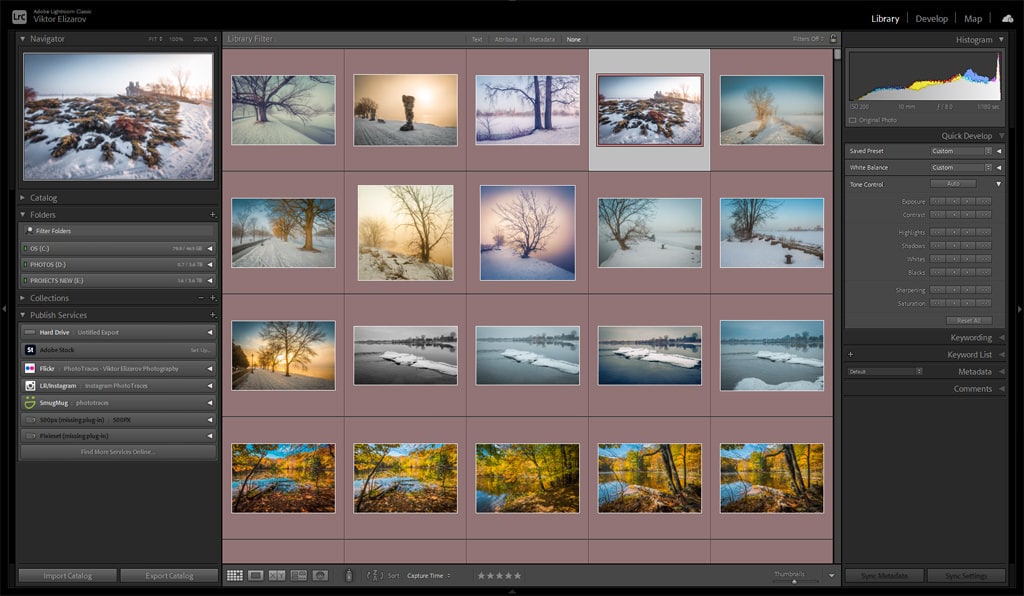
Compatibility: Windows, Mac, Android, iOS
Pros:
- Comprehensive image organization functionality
- Top-notch sorting and filtering
- Integration with image editing tools
Cons:
- Potentially overwhelming for first-time users
- Slow speed on low-spec computers
- Subscription pricing
Luminar AI – The Best Photo Organizing Software for Beginners
Luminar AI is known primarily as an image editor, but it does boast limited organization capabilities – so if you like the sound of Luminar for post-processing, why not use it to manage your files?
While Luminar AI lacks the digital asset management capabilities of Lightroom (above), it’s dead simple to use, you can organize photos into albums, plus you get basic ranking functionality. Compared to Lightroom, it’s not much, but it’s worth asking yourself: Do I really need a complex program for photo management? Luminar AI may be basic, but it offers enough for a huge percentage of photographers, especially if your catalog is smaller and requires little organization hierarchy.
Plus, there’s a bonus: Luminar AI is the most powerful AI-based image editor on the market in 2021. So you won’t have to stop at photo organization; you can adjust colors, adjust composition, and even swap skies for gorgeous results. For beginners, it’s quite possibly the best photo editor and photo manager available.
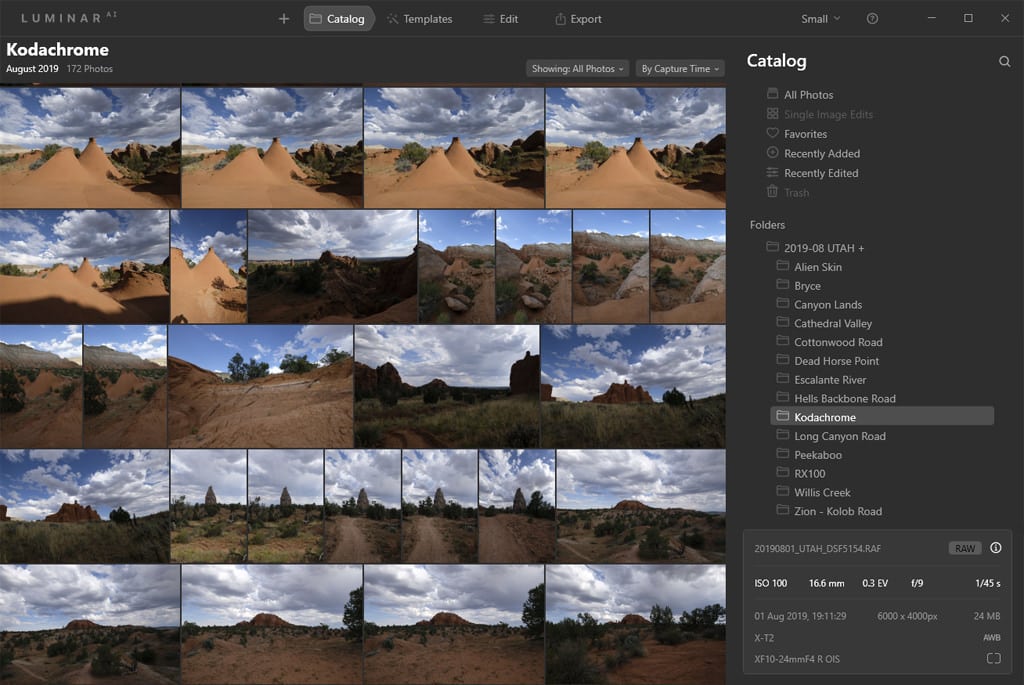
Compatibility: Mac, Windows
Pros:
- Reasonable (one-time) price
- Powerful editor
- Easy for beginners
Cons:
- Limited ranking and categorization features
Photo Mechanic – The Best Professional Photo Organizing Program
Photo Mechanic does one thing, and it does it really, really well: It helps you speed-organize your images so that you can get them catalogued, ranked, and sent out to publishers while keeping to tight deadlines.
Photo Mechanic comes with zero editing capabilities, because that’s not what it’s designed to do. Instead, PM caters to professionals – especially in the sports and photojournalist fields – looking to keep their workflow as quick and fluid as possible. You get powerful categorization and sorting tools, easy keywording, batch editing, as well as other pro-level features such as lightning-fast previews and the “multi-card ingest,” which lets you import from several card readers at a time.
If you’re a beginner, an enthusiast, or even a regular pro, Photo Mechanic probably isn’t worth the difficulty, nor is it worth the (somewhat hefty) cost. But for budding or established fast-paced photographers, Photo Mechanic can be a career-changing organizer.
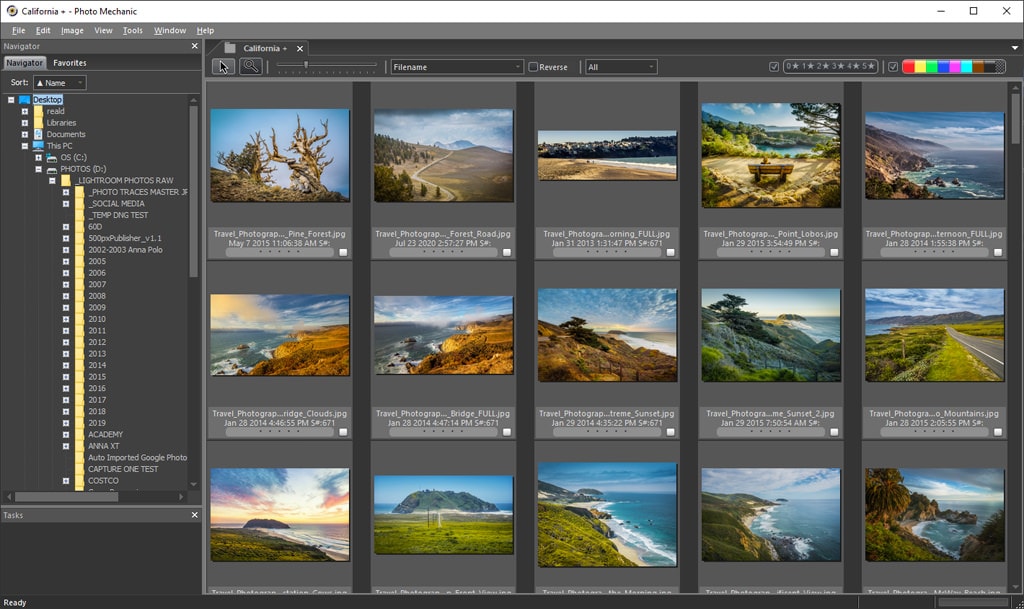
Compatibility: Mac, Windows
Pros:
- Ultra-fast
- Thorough
- Perfect for serious professionals
Cons:
- Expensive
- Unnecessary for the majority of shooters
Adobe Bridge – The Best Free Photo Organizing Software
Most photographers don’t know this, but Bridge – Adobe’s dedicated digital asset management software – can be downloaded for free. If you’re after a pro-level organization suite but don’t want to break the bank, Bridge is the way to go.
I’m a huge fan of Bridge, myself, thanks to the in-depth image organization features and easy-to-understand design. You can browse through existing folder structures for your favorite photos, and you can sort them into Collections for easy access; you can also add star ratings, color labels, and more.
Honestly, Adobe Bridge is quite possibly the most underrated image organizing software on the market. It’s a pro-level organizer that you can grab for free, so trying it out can’t hurt – just don’t be surprised if you fall in love!
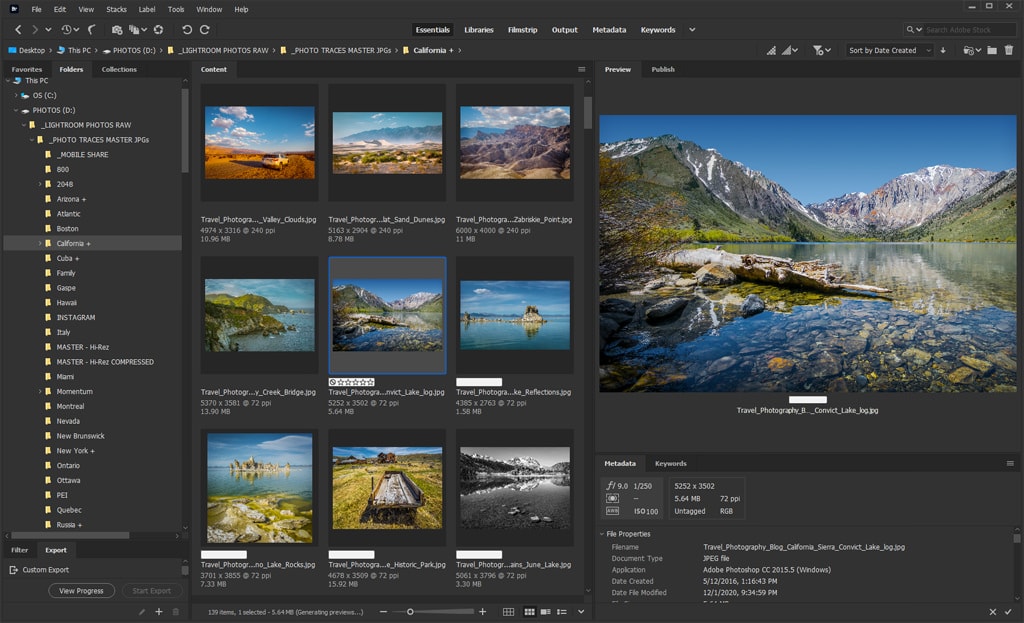
Compatibility: Mac, Windows
Pros:
- Free download available
- Comprehensive
Cons:
- Significant learning curve
- Overkill for some beginners
Google Photos – The Best Free Web-Based Photo Organizing Platform
When you think of photo organization, Google Photos probably doesn’t come to mind – yet the browser version of this popular Android app offers heaps of useful features for beginners and hobbyists. Don’t expect complex sorting and ranking, but if you’re a frequent smartphone photographer, or you just like the smooth, sleek interface, Google Photos is a fantastic pick.
Plus, all the basic tools are present; while you can’t add stars or color labels, you can put photos in albums, and you can favorite them (at which point they’ll immediately appear in the Favorites tab). You can even take advantage of Google’s high-level sorting algorithms, which automatically create albums based on places and things (looking at my own Google Photos account, I’m treated to a “Flowers” album, a “Statues” album, and more).
Google Photos’ sharing capabilities are top notch, too. Select a photo, and you can send it to family, friends, and colleagues without ever leaving the browser window.
Bottom line: While Google Photos isn’t the best organizer for everyone, if you’re after a free option that prioritizes sharing and ease-of-use, give it a try.
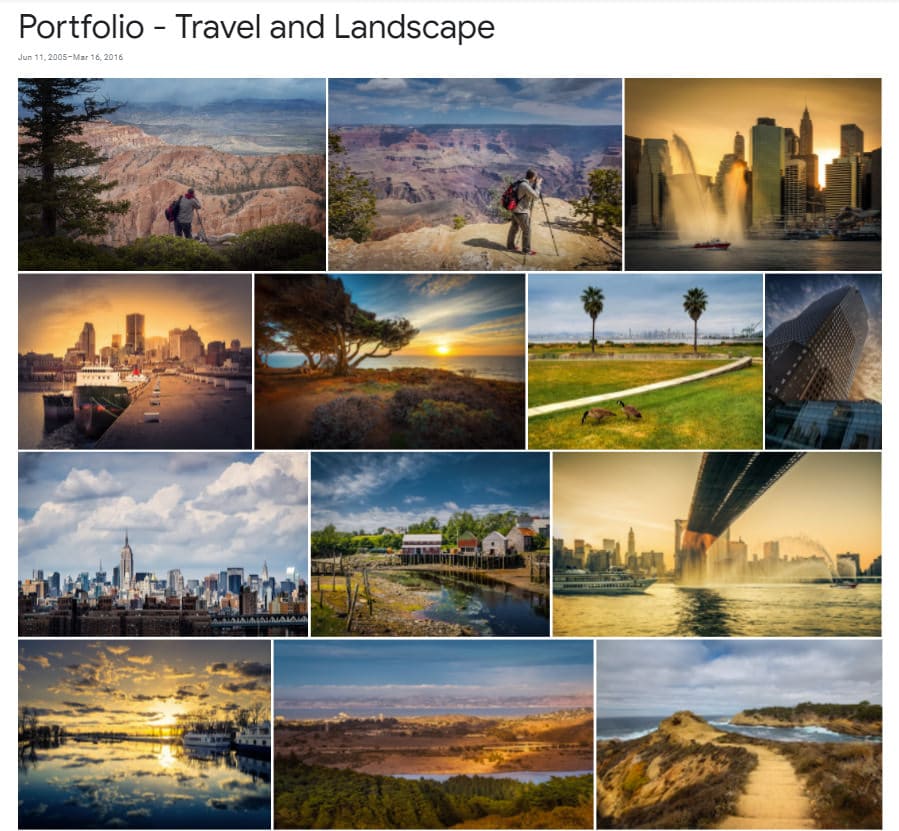
Compatibility: Unlimited (Browser-based)
Pros:
- Free
- Simple to use
- Top-notch photo sharing
Cons:
- No free unlimited version
- Too basic for serious photographers
SmugMug – The Best Web-Based Photo Organizing Platform
Unlike Google Photos, SmugMug isn’t free – but it does allow for advanced, hierarchical folder structures, which makes it the better option for serious photographers after a browser-based organizer.
Technically speaking, SmugMug is more of a website-creation service than a photo organizing program. While it offers significant organizational capabilities and unlimited photo storage, they’re part of a package, one that includes a hosted website, a domain name, and more. This does limit SmugMug’s functionality somewhat – you don’t get the ranking, searching, and sorting options offered by, say, Lightroom – but it also offers new opportunities for display and marketing.
For instance, if you are interested in creating a website, you might consider using SmugMug for both file management and portfolio display; it’ll keep your photos organized, but it’ll also let you show them off as part of a great-looking website.
SmugMug offers a set of tiered plans, ranging from $7/month to $42/month, so if you are interested, I’d recommend taking a careful look at these different options before buying.
You can learn how I use SmugMug in my photography business: SmugMug Review
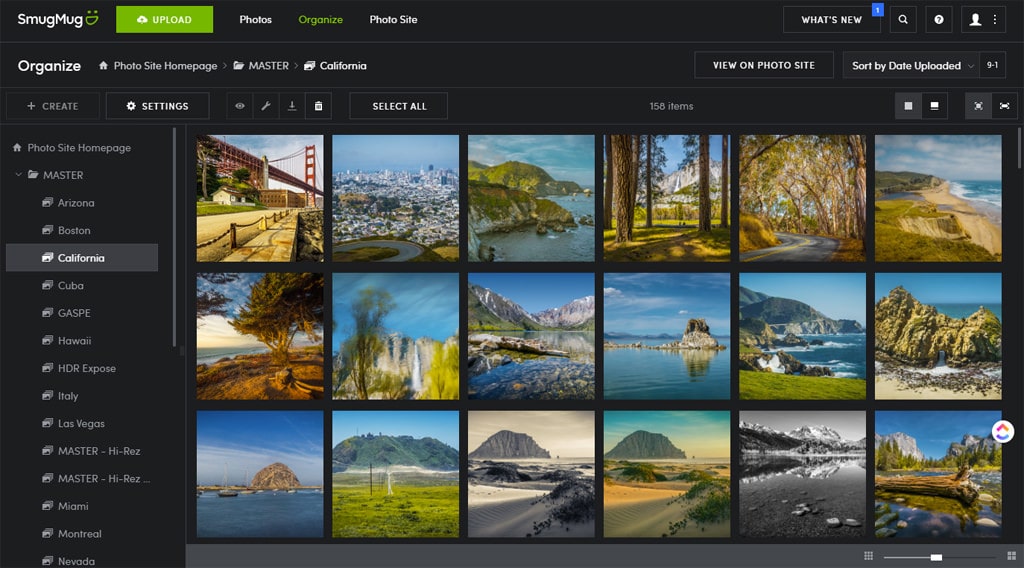
Compatibility: Unlimited (browser-based)
Pros:
- Beautiful website display
- Sophisticated folder structures
Cons:
- Expensive
- Browser-based organization can make your workflow more complex
DigiKam – The Best Open-Source Photo Management Software
If you’re a fan of open-source software, then DigiKam is worth a look; sure, the interface feels a bit clunky, but the program offers plenty of options for rating, sorting, filtering, and categorizing images.
DigiKam’s standard organization features go head-to-head with most of the items on this list. You can place photos into custom albums, and you have the option to add file labels – such as colors and flags – for easier retrieval later. Filtering is advanced; you can order images by nearly a dozen characteristics, perfect if you have a huge image library and need to quickly find specific files.
Interestingly, DigiKam also offers powerful image-editing capabilities. They’re a bit more involved and unintuitive than I’d like, but if you’re willing to put in the time, you’ll find yourself with a completely free image organizer and editor in one.
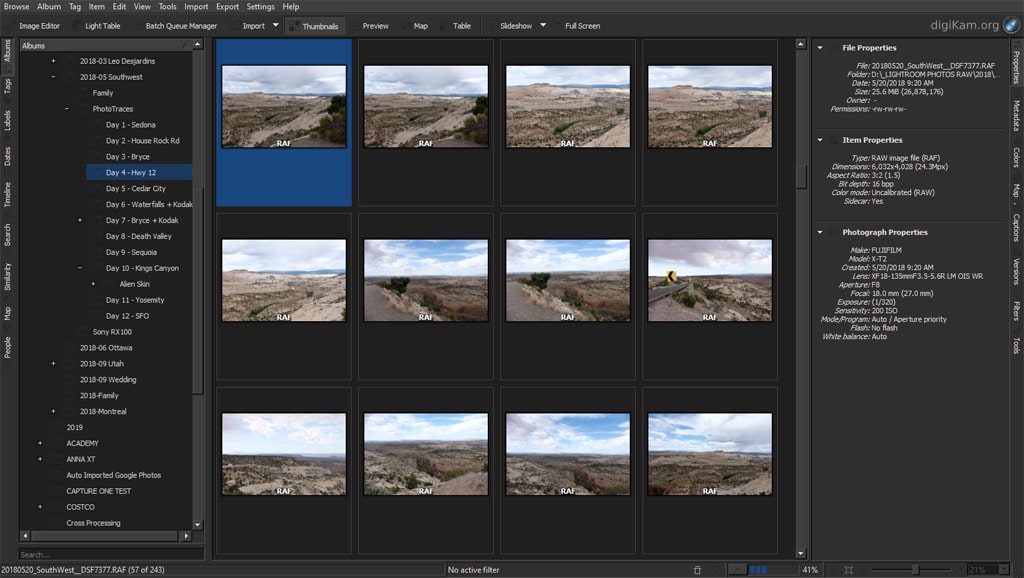
Compatibility: Windows, Mac, Linux
Pros:
- Free
- Decently capable and comprehensive
- Some image-editing functionality for an easy workflow
Cons:
- Intense learning curve
- Older interface
What Is Photo Management Software?
Photo management software is designed to organize your photos.
The organization might be simple, as in the case of Google Photos, or the organization might be complex, as in the case of Photo Mechanic. But generally speaking, an organizer will include:
- An import process (so you can bring specific files in for organization)
- A categorization tool (often folders, albums, or another hierarchical structure)
- A sorting/ranking tool (e.g., stars, color labels, or flags)
- An export process (for changing file types and renaming files)
Some photo management software includes editing capabilities, though this can range from the basic editing functionality offered by Google Photos to the comprehensive toolkit built into Lightroom.

Reasons to Use Picture Organizing Software
These days, we photographers take thousands of images, which can quickly become a jumbled, untouchable mess on our smartphones, tablet, or computer – unless we do something about them.
That’s where photo organizing software comes in handy. It’ll help you take all your photos and group them into different categories; for instance, you might have a different folder for each photoshoot location, or a different folder for each photographic genre, or a combination of the two.
Photo organizing software also lets you rank and order your photos. Not all of them will look good if you take 200 photos in a single outing. Some will be great, but others will be mediocre, and still, others will be plain bad – blurry, for instance, or with the main subject obscured by passersby. Thanks to organizing software, you can quickly go through your photos and give your best photos five stars, next-best photos four stars, next-best three stars, and so on.
Then, the next time you’re looking for your top shots from that particular photoshoot, you can filter by star rating and immediately select your favorite images.
Make sense?
Note that photographers of all stripes use picture organizing software, from beginners all the way up to veteran professionals. It’s just too darn useful; without good organization software, most photographers would be completely lost.

What Should You Look for in Photo Management Software?
The best photo organizing software depends on you, the photographer.
Because the type of photography you do, your editing workflow, and your preferences will together determine the perfect organization pick.
That said…
There are a few characteristics that you’ll want to generally look for in photo management programs.
Categorization Capabilities
First, basic categorization capabilities are essential. You should be able to create albums, collections, or folders of some sort – and ideally, creating a folder in the program won’t create a folder on your desktop. (Otherwise, you’ll be making things messier, not neater!)
Ease of Use
Second, the program should be relatively easy to operate, especially if you’re a beginner. Sure, comprehensiveness is good, but you don’t want a program so complex that it takes you months to learn; instead, aim to strike a balance between ease of use and in-depth features (in my view, Lightroom does a great job here).
Ranking Tools
Third, you should be able to rank and sort images. At the very least, you should have the option to “flag” or “favorite” files, though the best software goes beyond this to offer color labels, star ratings, and more.
The fourth characteristic is optional:
Integrated Editing
You see, I’m a huge fan of combining the image organization and image editing workflow. In other words: First, you organize, then you immediately start editing within the same program. It’s a huge time saver, plus it’s just super convenient.
Not all photo organizers offer this (for instance, Photo Mechanic is organization only), but some do, and I highly recommend you take a good, long look at these programs before considering a no-editing alternative.
Best Photo Organizing Software | Conclusion
Choosing the best photo organizing software can be tough, but plenty of great options exist.
So read over the list carefully, then pick the software that fits your needs.
And then start organizing! It’ll be hard work, sure, but you’ll feel amazing when you finish!

