Navigating photography camera settings can appear as a complex puzzle for those new to the craft. A fundamental understanding of camera settings is essential to excel in the art of photography. In this guide, we will unravel the intricacies of these camera settings.
Whether you use a Fujifilm, Sony, Canon, or any other camera, the universal camera settings guide we provide will serve as the cornerstone for capturing breathtaking images
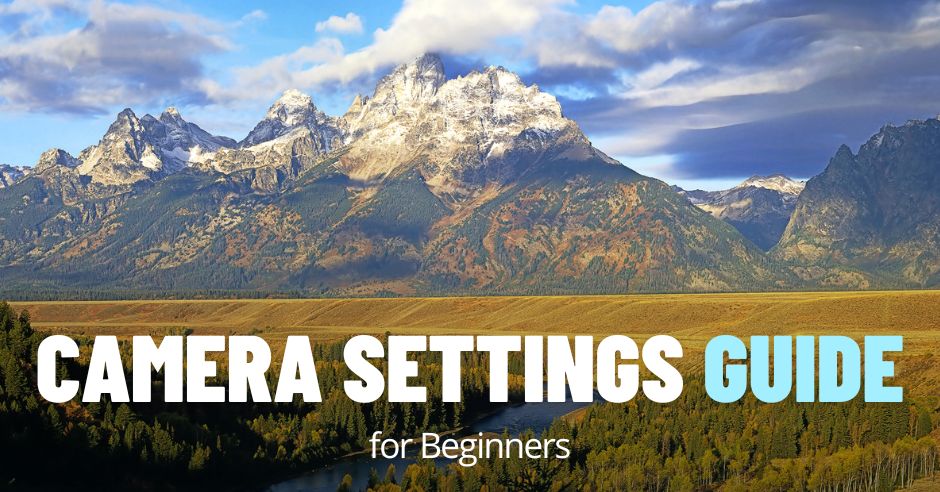
This guide will walk you through the essential settings: aperture, shutter speed, ISO, and focus modes. Proficiency in these settings will empower you to exercise creative control over your photographs, enhance their quality, and adeptly adjust to various lighting conditions. So, let’s delve right in, shall we?
Please note, I am a travel and landscape photographer, and my recommendations are based on my experience, primarily focusing on landscape photography.

Best Camera Settings
- Aperture: f/8-f13 for landscapes, f/18-f/2 for portraits
- Shutter Speed: entire range available on your camera depending on the situation
- ISO: try to keep as close as possible to basic ISO value (ISO 100)
- Camera Shooting Mode: Aperture Priority or Manual Mode
- Metering Mode: Evaluative Metering
- Focus Mode: Single Shot autofocus or Manual Focus for static subjects, Continuous for moving subjects
- Focus Area: Single Point for static subjects, Dynamic for moving subjects
- White Balance: Off
- File Format: RAW
- Drive Mode: Single shooting for static subjects and continues for moving subjects
- Exposure Compensation: Adjust EV according to histogram
- Color Space: sRGB
- In-Camera Noise Reduction: Off
- Image Stabilization: ON when shooting handheld, OFF when using tripod
- Auto ISO: optional setting when shooting handheld
1. Aperture – The Most Important Camera Setting
The aperture of your camera is like its eye – a small opening in your lens that permits light to enter your camera. Think of it as the pupil of your camera’s eye. The size of your aperture, whether wide or narrow, enables you to regulate the amount of light that reaches your camera’s sensor.
Aperture Settings and Exposure
The aperture plays a significant role in exposure, similar to how our eyes adjust to bright sunlight or a dim room, the camera’s aperture adapts to control light intake.
A larger aperture (represented by a smaller f-number, such as f/2) allows more light, which brightens your image.
Conversely, a smaller aperture (indicated by a larger f-number like f/16) permits less light, resulting in a darker image. Finding the right balance between light and darkness is crucial for creating a well-exposed photograph.
Aperture Settings and Depth of Field
One of the most exciting aspects of aperture is how it affects depth of field (DoF). Have you ever wondered how professional photographers achieve that dreamy, blurred background effect in portraits? Or how they capture everything in a landscape shot, from the foreground to the horizon, in sharp focus? The secret lies in the aperture setting.
A larger aperture (or a smaller f-number like f/2) creates a shallow depth of field. This means your subject will be in sharp focus while the background gets a beautiful blur, perfect for portraits.
Conversely, a smaller aperture (a larger f-number like f/16) gives you a deeper depth of field, making both the foreground and background sharp, ideal for grand landscape shots.
Mastering Aperture Settings
Adjusting the aperture isn’t rocket science, but it does require a bit of understanding. The aperture is adjusted by changing the f-number or f-stop on your camera or lens. The lower the number, the wider the aperture and vice versa.
Aperture Tips for Different Scenarios
Let me give you a few handy tips on aperture settings for different scenarios:
- Portraits: To isolate your subject from the background and create a beautiful bokeh (blurred background), use a larger aperture. This means selecting a lower f-number, like f/2 or f/1.8.
- Landscapes: • To capture everything in sharp detail from the foreground to the horizon, opt for a smaller aperture. This means going for a higher f-number like f/8 or even f/13.
- Low-light situations: • When shooting in low light, a larger aperture is your best friend. It allows more light to hit the sensor, helping you avoid underexposed photos. Go for a lower f-number like f/2 or f/1.8.
The world of aperture can seem a bit complicated at first, but once you understand it, you’ll be amazed at the creative control it gives you over your images. If you are unsure about the aperture settings, read my dedicated tutorial on selecting the right aperture.
My Aperture Settings
In my photography, I typically use the f/8 to f/13 aperture range in about 90% of cases. My favorite lens is the Fujinon 10-24mm f/4 zoom, and I’ve discovered that its sweet spot is at f/8. This means that at f/8, the lens produces the highest quality images and starts to degrade when using extreme aperture values.
The f/8 setting enables me to achieve a large depth of field (DoF) while maintaining the best possible image quality from the lens.
In some exceptional cases, when I want to extend or maximize the depth of field, I opt for f/11 or f/13, but I try not to exceed these values.
Astrophotography is, of course, an exception. For this, I use the widest aperture, which is f/2.0, as permitted by my dedicated astro lens (Rokinon 12mm f/2).

2. Shutter Speed Settings
As the saying goes, photography is all about capturing light. One of the key factors in controlling how much light enters your camera is the shutter speed. Put simply, the shutter speed represents the duration for which your camera’s shutter remains open, allowing light to reach the camera sensor.
The Impact of Shutter Speed on Exposure
Let’s begin with the basics. In photography, exposure refers to the total amount of light that reaches your camera sensor. Think of your camera as a window with a curtain. The duration you keep this curtain open represents your shutter speed. The longer it remains open, the more light enters. Therefore, a slower shutter speed allows more light in, while a faster shutter speed permits less light.
Capturing Motion with Shutter Speed
However, shutter speed doesn’t only affect exposure; it also plays a significant role in capturing motion.
With a fast shutter speed (line 1/1000s), you can freeze action, capturing a bird in mid-flight or a droplet of water as it splashes. It’s perfect for high-speed scenes when you don’t want to miss a moment.
On the flip side, a slow shutter speed (like 1/2s) introduces motion blur, adding a sense of speed and movement to your photos. Have you ever wondered how those stunning waterfall photos with silky-smooth water are captured? You guessed it right – it’s achieved with a slow shutter speed.
My Shutter Speed Settings
As a landscape photographer, aperture settings are of utmost importance to my photography as they allow me to control the depth of field (DoF). Shutter speed can vary widely depending on the type of photography I’m doing.
When capturing standard landscapes on a tripod, I set my aperture and let the camera determine the appropriate shutter speed. However, in most cases, I avoid going below 1/60s to prevent unwanted motion blur caused by moving leaves.
When shooting handheld, I typically use the Auto ISO function (see below), with the shutter speed limited to a minimum value of 1/100s.
During long exposure photography, the shutter speed can range from 1/20s all the way to 1 minute or even longer.

3. Understanding ISO in Photography
Let’s start with a common misconception: ISO is not the sensitivity of the sensor to light. It’s a bit more complex than that. In fact, ISO is an applied gain. In layman’s terms, it amplifies the signal after capturing the image. Think of it like the volume knob on your stereo. The music (or in this case, the image) is already there; the ISO just makes it louder (or brighter).
ISO: More Gain, Less Pain
The ISO functions as a personal amplifier for your camera. Essentially, it amplifies the signal after the image has been captured, allowing you to manipulate the lightness or darkness of your shot. Pretty cool, right? But here’s the kicker: your camera always captures images at the base ISO and then adjusts the brightness post-capture. It’s like taking a picture in a dim-lit room and then turning on the lights afterward.
The Cost of Amplification
Now, this might sound like a magic trick, but like all good things, it comes with a cost. This amplification can impact your image quality. The higher the ISO, the more amplification, and the more noise (those pesky grainy pixels) your image will have. Conversely, a lower ISO will result in less amplification and less noise, giving you a cleaner, crisper shot.
ISO Settings for Different Scenarios
Now, onto the fun bit—let’s talk about the best ISO settings for various lighting scenarios.
- In bright conditions, like a sunny beach or snow-covered mountains, a low ISO (100 or 200) will help you reduce noise and preserve image quality.
- In darker conditions, like a candlelit room or a night sky, a high ISO (800 or higher) will help you capture more light and avoid those dreaded blurry shots.
- For mixed lighting, such as an indoor-outdoor wedding, using an auto ISO mode can be a lifesaver. Your camera will automatically adjust the ISO based on the lighting situation.
- Feeling a bit artsy? Crank your ISO up to 3200 or higher to create grainy, vintage-looking images that can add a whole new layer of depth and emotion to your photography.
Remember, photography is part science, part art. So don’t be afraid to experiment with your ISO settings. After all, the perfect shot often lies in the balance between technical precision and creative vision.
My ISO Camera Settings
Landscape photography is all about dynamic range. You want to ensure that you can capture the full range of light reflected from the scene.
Modern sensors provide an unprecedented dynamic range, but this is primarily achieved at the base ISO setting. When you increase the ISO values, you begin to lose the ability to capture the full range of light, leading to a reduction in dynamic range.
As a result, I aim to capture my landscapes using the lowest possible ISO setting, the lower, the better. The majority of my landscape photos are taken at the base ISO value, which is ISO 125 on my Fujifilm X-T5 camera.
However, since Fujifilm has significantly improved sensor performance in the X-T5, I am not hesitant to use higher ISO settings (up to ISO 800) in challenging lighting conditions.

4. Understanding Camera Shooting Modes
If you’ve recently acquired a new camera, you might have noticed the multitude of setting options that can appear a bit overwhelming. These options are known as shooting modes, and they serve as your camera’s control center. They enable you to manage various aspects of your camera settings, including manual, aperture priority, shutter priority, and program mode. Let’s explore each of these, shall we?
Manual Mode (M)
As the name suggests, manual mode puts you in the driver’s seat. You control everything – from aperture to shutter speed to ISO. This setting provides the most creative control, but it requires a good understanding of how each setting affects your photos.
Pros: Full control over your settings. Perfect for those who want to experiment and learn.
Cons: Can be overwhelming for beginners.
Aperture Priority Mode (A/Av)
If Manual mode is the control freak, Aperture Priority is your best friend, always having your back. You set the aperture, and it automatically adjusts the shutter speed to get the right exposure. It’s fantastic for controlling depth of field – that’s how much of your shot is in sharp focus.
This mode is the go-to for most landscape and portrait photographers. Why? Because it lets you focus on composition while the camera sorts out the exposure.
Shutter Priority Mode (S/Tv)
In this mode, you’re in charge of the shutter speed, and the camera takes care of the aperture. It’s excellent for action or sports photography where you need to freeze or blur the motion.
Pros: Control over motion capture.
Cons: Less control over depth of field.
Program Mode
Program mode is like the “auto” mode but on steroids. The camera sets both aperture and shutter speed, but you can tweak them if needed. It’s a good starting point for beginners before venturing into the more manual modes or for those times when you need to capture a shot quickly, but still want some control over the settings.
Pros: Complete automation with room for adjustments.
Cons: Could limit creative control.
Shooting Modes in Action
Now that we know about different modes let’s see them in action. For instance, in wildlife photography, Shutter Priority mode can be your ally. It ensures that your shutter speed is high enough to capture sharp images of moving subjects.
On the other hand, in street photography, landscape photography, and urban landscape photography, Aperture Priority lets you control the depth of field to isolate your subject from the background.
When shooting macro, Manual mode gives you the precision you need to capture those minute details.
My Prefered Camera Mode
In 99% of cases, I use the Aperture Priority camera shooting mode. The name clearly suggests that it prioritizes the aperture setting, which is crucial for landscape photography as it allows you to control the depth of field (DoF).
Even when I require more control over the camera settings, I don’t switch to Manual Mode. Instead, I continue to use Aperture Priority mode with the Exposure Lock function, and I use Exposure Compensation to fine-tune the Shutter Speed settings. I refer to this method as “Aperture Priority on steroids.”

5. Understanding Camera Metering Modes
As a photographer, you’ve probably heard of camera metering but may not fully understand what it is or how it works. In simplest terms, camera metering is the process your camera uses to measure the brightness of a scene and determine the optimal exposure settings.
If you’ve ever wondered why some of your shots come out too dark or too bright, it’s likely due to your camera’s metering mode.
Different Types of Metering Modes
Most cameras, from respected brands like Fujifilm, Sony, and Canon, offer three main types of metering modes: spot, center-weighted, and evaluative.
1. Spot Metering: This mode measures light in a very small area of your frame (usually less than 5%), typically the very center. It’s particularly useful when you have a specific area you want exposed correctly, like a person’s face in a portrait.
2. Center-Weighted Metering: As the name implies, this mode gives more weight to the center of the frame, gradually reducing sensitivity towards the edges. It’s great for traditional portraits or when your subject is in the middle of the frame.
3. Evaluative Metering: Also known as matrix, multi-zone metering, this mode divides the entire frame into multiple zones, which are evaluated individually for light and dark tones. It’s a “smart” mode, as the camera tries to balance the exposure across the frame, making it ideal for complex scenes or landscapes.
Practical Examples of Metering in Action
To illustrate these concepts, let’s delve into some practical examples.
In portrait photography, you can use spot metering to ensure your subject’s face is well-exposed, regardless of whether they’re backlit, sidelit, or in shadow. This can add depth and drama to your portraits, drawing attention to your subject amidst their environment.
In landscape photography, evaluative metering is typically your best bet. It skillfully balances the exposure across the entire scene, from the bright sky to the darker foreground, ensuring none of your image is over or underexposed.
Finally, for high-key photography (images that are predominantly bright and have minimal shadows), spot metering can be used to control exposure and prevent overexposing your subject.
My Exposure Metering Technique
Over the years, my approach has evolved regarding how I achieve the correct exposure. Now, I consistently use the Evaluative Metering mode (Multi on Fujifilm cameras) for every landscape I shoot.
I point the camera toward the scene I intend to capture and employ the AFL button to lock the exposure. Next, I activate the Histogram within my EVF. Finally, I use the Exposure Compensation function to make the exposure as bright as possible without clipping the highlights, using the Histogram as a guide to make the necessary adjustments.
This technique enables me to achieve the correct exposure with every shot I take.
Occasionally, I use the Spot Metering mode to sample the exposure from a person’s face when shooting portraits.

6. Understanding Focus Modes
Let’s dive right in and demystify a crucial aspect of photography—focus mode. As a photographer, whether you’re using Fujifilm, Sony, or Canon, your camera’s focus mode is like your trusty sidekick. It’s the way your camera zeroes in on the subject in your frame, and boy, does it have a significant impact on the sharpness of your images!
There are 3 focus modes:
Single Shot Autofocus (AF-S)
Functionality: In AF-S mode, the camera focuses on the subject once and locks the focus when the shutter button is pressed halfway or you press the dedicated focus button. This mode is ideal for stationary subjects or situations where you want precise control over what the camera is focused on.
Usage: AF-S is commonly used for still photography, such as outdoor portraits, landscapes, and macro photography, where the subject isn’t moving much, and you want to ensure a sharp, well-focused image.
Continuous Autofocus (AF-C)
Functionality: AF-C, also known as AI Servo (Canon), is designed for tracking moving subjects. In this mode, the camera continuously adjusts the focus as long as the shutter button is held halfway or the camera is in continuous shooting mode. It’s especially useful for capturing subjects that are in motion, like sports, wildlife, or fast-moving objects.
Usage: AF-C is essential when you need to maintain a moving subject in focus throughout a sequence of shots. It’s well-suited for action photography.
Manual Focus (M)
Functionality: In manual focus mode, the camera does not automatically adjust the focus. Instead, the photographer manually turns the focus ring on the lens to achieve the desired focus point. This mode provides the utmost control over the focus and is often used when the camera’s autofocus might struggle to find the correct focus, or when you want to create specific creative effects.
Usage: Manual focus is commonly used in situations where autofocus may be unreliable, such as in low-light conditions or with subjects lacking contrast. It’s also favored by some photographers for macro, astrophotography, and landscape photography, where precise focus control is critical.
My Focus Camera Settings
I exclusively use the Single Shot Autofocus mode. I understand that many landscape photographers often prefer to use Manual Mode, but I personally find it unnecessary.
For me, the combination of the Single Shot Autofocus mode along with the AFL (autofocus lock) function provides both the convenience of Autofocus and the flexibility of Manual Focus.

7. Focus Area Setting
Focus area modes, also known as autofocus area modes, are settings on a camera that determine how the camera’s autofocus system selects and uses focus points within the frame. These modes allow you to control where the camera should focus when capturing an image.
The specific names and options for focus area modes may vary between camera brands and models, but here are some common focus area modes you may encounter:
Automatic Area AF Mode
Functionality: In Automatic Area AF Mode, the camera’s autofocus system takes control and automatically selects the focus point(s) based on the subject it identifies as the primary focus point. The camera uses algorithms to analyze the scene and determine where to focus.
Usage: This mode is convenient for quick and straightforward shooting when you want the camera to handle focus point selection. It’s suitable for situations where the subject is relatively central and well-defined, making it an excellent choice for casual photography and point-and-shoot scenarios.
Single-Point Area AF Mode
Functionality: Single-Point Area AF Mode allows the user to manually select a single focus point within the frame. The camera will focus on the subject at the chosen focus point, providing precise control over the focus area.
Usage: This mode is ideal for situations where you want to specify the exact point of focus. Photographers commonly use this mode for portraits, macro photography, or when the subject is off-center and distinct from the background, ensuring that the camera focuses exactly where they want it to.
Dynamic Area AF Mode
Functionality: Dynamic Area AF Mode is designed for tracking moving subjects. In this mode, you can select a single focus point, but the camera will also use the surrounding points to assist in tracking the subject as it moves within the frame.
Usage: Dynamic Area AF Mode is especially useful for capturing subjects in motion, such as sports, wildlife, or fast-paced events. It allows you to maintain a moving subject in focus while still offering some control over the initial focus point selection.
My Focus Area Setting
My primary objective when it comes to focusing is to ensure I focus on the right area of the scene to achieve the widest possible depth of field (DoF). In simpler terms, I aim to have everything in focus from the foreground to the distant background. To attain this goal, I employ the Hyperfocal Distance technique.
I use the Single Point Area AF Mode to focus precisely on the area of the scene that corresponds to the Hyperfocal Distance. Once I’ve focused on the correct spot, I lock the focus using the AFL button. At this stage, I can concentrate on composing the shot without being concerned about focusing.

8. White Balance Setting
What is white balance? In layman’s terms, it’s the color temperature of your light source. Sure, it might sound technical, but think of it as the ‘mood lighting’ for your image. It’s this balance that determines how warm or cool your colors will appear, impacting everything from the soft blush of a sunset to the crisp blue of a clear sky.
The role of white balance in color accuracy cannot be overstated. Imagine snapping a beautiful beach scene on a sunny day, but your final image looks more like a chilly winter’s morning. That’s the pesky work of a wrong white balance. If it tips towards the ‘warm’ side, your image takes on an orange tint. Swing too ‘cool’, and you’re left with a blue wash over your image.
Adjusting White Balance: Presets and Manual Settings
Luckily, adjusting your white balance is a breeze, even if you’re sporting entry-level cameras from Fujifilm, Sony, Canon or other camera brands. Most models come equipped with preset modes to match your lighting source. You’ve probably seen these options before: sunny, cloudy, tungsten, and so forth. Selecting the preset that matches your conditions is a quick and easy way to get your white balance on track.
But for those who love to take the reins, there’s the option of manually setting the Kelvin value on your camera. This gives you complete control over the white balance, letting you fine-tune it to your exact liking.
The Power of RAW Post-Processing
A quick tip for those of you shooting in RAW format: don’t stress too much about getting the perfect white balance in-camera. When you shoot RAW, you can tweak the white balance during post-processing in Lightroom without compromising image quality. It’s a handy trick that can save you from a lot of on-location fiddling!
My White Balance Camera Settings
Since I exclusively shoot in RAW file format, I typically disregard White Balance settings.
My White Balance is consistently set to the default value, AUTO, which usually performs quite well on its own. I can always make White Balance adjustments in Lightroom during post-processing if necessary.

9. File Format Settings
When using a digital camera, you typically have the option to select the file format in which your images are saved. The two most common file formats are JPEG and RAW.
JPEG: The Versatile Choice
JPEG, or Joint Photographic Experts Group (yes, it’s a mouthful), is the most common format used by digital cameras and other image capturing devices. This format is renowned for its ability to compress files without losing a significant amount of detail. It’s like your favorite suitcase – it can pack a lot of stuff (in this case, visual information) into a tidy, compact space.
The advantages of JPEG lie in its compatibility and size. JPEG files can be viewed, edited, and shared on nearly any device. This makes it an excellent choice for quick sharing on social media or via email. Plus, the smaller file size means you can store more photos on your memory card.
However, it’s important to note that JPEG files are ‘lossy.’ This means that each time you open and save the file, some data is lost, which can lead to a decrease in image quality over time.
RAW: The Detailed Master
On the other hand, RAW is a file format that captures all image data recorded by the sensor when you take a photo. When shooting in RAW, you’re getting the unprocessed, untouched, “raw” details straight from your camera’s sensor.
RAW files offer a higher quality of image compared to JPEG. They contain more detail and allow for greater flexibility in post-processing. With RAW files, you can adjust things like exposure, white balance, and color saturation without degrading the quality of the image.
The downside? RAW files are much larger than JPEGs, which means they take up more storage space. Additionally, RAW files need to be processed using software like Adobe Lightroom before they can be shared or printed.
My File Format Camera Settings
Currently, I exclusively shoot in RAW format. I remember that after switching to Fujifilm, there was a period when I used the RAW+JPEG combination to benefit from Fujifilm’s popular Simulations (which only apply to JPEGs). However, shooting in RAW+JPEG doubles the number of digital files you need to manage, and soon after, I abandoned this approach.
Additionally, I discovered that I could replicate the Fujifilm Simulation looks in Lightroom during the post-processing stage.

10. Drive Modes in Camera Settings
Drive modes, simply put, dictate how your camera behaves when you press the shutter button.
Single Shot Drive Mode
In Single Shot mode, your camera takes one photograph each time you press the shutter button. It’s the default mode on most cameras, including popular brands like Fujifilm, Sony, and Canon. This mode is ideal when your subject is stationary, and you have plenty of time to compose the shot.
Imagine you’re photographing a serene landscape. The mountains aren’t moving, the trees aren’t dashing about – everything is still. In this scenario, Single Shot mode is your best friend. It allows you to take your time, adjust focus, exposure and composition, and capture the scene.
Continuous (Burst) Drive Mode
Also known as Burst Mode, the Continuous Mode, as the name suggests, takes multiple shots in rapid succession as long as you hold down the shutter button. This mode is a game-changer when you’re shooting subjects in motion.
Think about a bustling marketplace or a bird taking flight; these scenes are full of action and movement. Here, Continuous Mode comes to your rescue. By firing off a series of shots, you increase your chances of nabbing that perfect picture where everything aligns just right.
Shutter Delay or Self-Timer Drive Mode
The Shutter Delay Drive Mode is a setting that introduces a brief delay between the time you press the shutter button and when the camera actually takes the picture. This delay allows you to remove your hand from the camera, reducing the chances of camera shake, which can lead to blurry images.
The delay can typically be set to various durations, such as 2 seconds or 10 seconds, depending on your camera model.
The shutter delay mode is widely used by landscape photographers when using a tripod.
In a nutshell, exposure compensation allows you to adjust exposure when the camera metering system can not evaluate properly the brightness of the scene.
My Drive Mode Camera Settings
For my travel and landscape photography, I exclusively use the Single Shot Drive Mode.
In the past, I used Burst Mode, specifically Exposure Bracketing. Depending on your preferred settings, the camera takes multiple shots (3, 5, 7) with different exposure values, enabling you to merge these shots into a single HDR image during post-processing. However, due to advancements in camera sensor technology, modern cameras have an extensive dynamic range, allowing you to capture any scene in a single shot. Thus, my need for Exposure Bracketing today is minimal.
Nevertheless, when shooting from a tripod, I frequently employ the Self-Timer Mode. To reduce camera shake during long exposures, a self-timer is indispensable.

11. Exposure Compensation
Exposure compensation allows you to adjust the overall brightness or darkness of an image. It’s like turning the brightness knob on your TV, but for your photographs.
At its core, exposure compensation changes the amount of light that reaches the sensor of your camera. Whether you’re using a Fujifilm, Sony, Nikon or Canon, this feature is a tool you can use to make your photographs more visually pleasing. It’s all about allowing the right amount of light to hit your camera’s sensor, ensuring your photo isn’t too washed out or too dark.
Exposure Compensation Values and Their Effects
Think of exposure compensation values as a scale. On this scale, -2 EV (EV stands for Exposure Value) will make your image darker, 0 EV is the middle ground, or “normal,” and +2 EV will make your image brighter.
Choosing the right exposure compensation can really depend on the situation. For backlit subjects or snowy scenes that reflect a lot of light, you might want to add exposure compensation (+EV). If you’re shooting in darker scenes, you might want to reduce exposure compensation (-EV).
In a nutshell, exposure compensation allows you to adjust exposure when the camera metering system can not evaluate properly the brightness of the scene.
My Exposure Compensation Technique
I believe that Exposure Compensation is one of the most underappreciated camera settings, and many photographers may not fully grasp its real value.
I use Exposure Compensation in every shot I take. To me, Exposure Compensation, in combination with Auto Exposure Lock (AEL button), transforms Aperture Priority Mode into an accuracy level akin to Manual Exposure while remaining more flexible and quicker.
In Aperture Priority mode, I point my camera at the scene I intend to capture and simply lock the exposure by pressing the AEL button. Following that, I activate the Histogram within the Electronic Viewfinder (EVF) using a programmable button on the camera. Lastly, I use Exposure Compensation to fine-tune the exposure, aiming for the brightest result possible without clipping the highlights. I rely on the Histogram to determine the right Exposure Compensation value.
With this technique, I find Manual Exposure unnecessary, yet it enables me to achieve the right exposure with every shot I take.

12. Color Space Setting
When it comes to digital photography, the concept of color space plays a significant role in determining how your images are represented and displayed on various devices and platforms. Two common color spaces you’ll encounter are sRGB and AdobeRGB.
Color space settings play a crucial part in how your photos turn out. However, remember that these settings impact only JPEGs. For those who shoot RAW, keeping the color space off and adjusting it in Lightroom during the export process is the only strategy.
For most everyday and web-based photography when shooting JPEG, sRGB is sufficient.
My Color Space Camera Settings
Since I exclusively shoot in RAW, I don’t pay attention to the camera’s Color Space settings. I adjust the Color Space when I’m ready to export the developed RAW file as a JPEG image.
However, on those rare occasions when I take photos in JPEG format, I set the Color Space to sRGB.

13. In-Camera Noise Reduction Settings
Most modern camera models, come equipped with in-camera noise reduction settings. These settings can significantly decrease the amount of noise in your images, especially in those shot in low-light conditions or with longer exposures.
Long Exposure Noise Reduction Functionality
What is long exposure noise reduction (LENR), and how does it work?
LENR subtracts the noise from your image by taking a second, noise-only shot. For example, if you have a 30-second exposure, your camera will take an additional 30-second shot with the shutter closed to identify the noise, and then subtract it from your original image.
This process effectively doubles your camera’s capture time, meaning a 30-second exposure actually takes a minute to capture. This can be inconvenient, particularly when shooting a series of long exposure shots.
To Use or Not to Use In-Camera Noise Reduction?
So, with these functionalities in mind, should you use your camera’s built-in noise reduction settings? In my 15 years of experience in travel and landscape photography, I’ve found that it’s usually best to keep these settings OFF.
Why? The main reason is control. Noise reduction is not a one-size-fits-all solution. The amount of noise reduction needed varies depending on the lighting conditions, the subject, and your personal aesthetic preferences. By turning off in-camera noise reduction, you retain the flexibility to apply noise reduction in post-processing.
My In-Camera Noise Reduction Settings
I don’t use in-camera noise reduction functions. I find it more convenient and effective to apply noise reduction during post-processing. Modern noise reduction software like Topaz DeNoise and Lightroom’s denoise feature yield significantly better results than relying on in-camera noise reduction.
14. In-Body Image Stabilization
In the simplest of terms, in-body image stabilization (IBIS) is a technology that allows your camera to counteract any unintended motion. This can include anything from the slight trembling of your hand to the vibrations from a moving vehicle. Cameras with IBIS, such as those produced by most brands, can offer you sharper images, even in conditions where you’d normally struggle with camera shake.
When to Use Image Stabilization
When you’re shooting handheld, your camera is more susceptible to the small movements of your body. That’s when the magic of image stabilization comes into play. It helps counterbalance those miniature shakes that can blur your shots, particularly in low-light situations where you need to use slower shutter speeds.
Turning Off Image Stabilization
However, if your camera is mounted on a tripod, there’s little need for image stabilization. In fact, leaving it on could even counteract the stability of the tripod, leading to minor image blurring. To put it simply, when your camera is perfectly steady, the image stabilization might try to correct non-existent movements, which could inadvertently lead to blurry shots.
My In-body Image Stabilization Settings
My experience with In-Body Image Stabilization is relatively short. The Fujifilm X-T5 is the first camera I own that has this functionality. Before the X-T5, I relied on stabilized lenses from Sony and Fujifilm.
In most photography tutorial guides, you’ll find the same recommendations, suggesting that you use in-body image stabilization only when shooting handheld. However, when you shoot with a tripod, it’s advised to turn it off to prevent unnecessary movement caused by the stabilizer itself.
To be honest, I haven’t noticed any negative effects of in-body stabilization when shooting with a tripod on my Fujifilm X-T5. Therefore, I keep in-body stabilization ON at all times. Nevertheless, I can’t speak for every camera brand and model.

15. Auto ISO Settings (Optional)
When shooting handheld, controlling your shutter speed is critical. A slow shutter speed can result in camera shake and blurry images, something no photographer wants! By using Auto ISO, you can set a minimum shutter speed, and your camera will automatically increase the ISO to compensate as light decreases. This ensures you never fall below your desired shutter speed, keeping your images sharp and clear.
As photographers, we love having control over our images. But there’s also something to be said for convenience. Auto ISO offers a balance, providing the control we crave with the added convenience of automation. It’s like having a co-pilot, ready to step in when you need it most.
My Auto ISO Camera Settings
I remember when Fujifilm introduced the Auto ISO functionality in the X-T2 model through a firmware update. That marked the beginning of my deliberate efforts to reduce my reliance on a tripod and increase my use of handheld shooting for greater flexibility.
Auto ISO quickly became one of my favorite features when shooting handheld. I use the following settings:
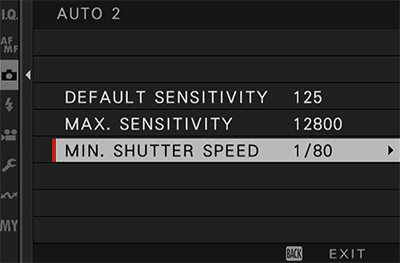
Camera Settings in Photography | Final Thoughts
In conclusion, understanding and mastering your camera settings is a fundamental step towards elevating your photography skills. Through exploring settings such as aperture, shutter speed, ISO, white balance, focus modes, metering modes, and more, you gain creative control over your images and the ability to adapt to various lighting conditions.
Remember, the journey to becoming a proficient photographer involves a blend of technical knowledge and creative experimentation. So, don’t be afraid to experiment with these settings and discover your unique photography style.

