The topic of Adobe Lightroom cost depends on the photography plan you intend to pick – but did you know there are more options?

Adobe Lightroom was released in 2006 and, over the years, became an industry standard.
It made photo editing easier and more accessible, and it was a godsend for amateur photographers who didn’t want to spend hundreds of dollars on Photoshop.
But since the price structure was changed on many occasions, it is not obvious how to buy the right version. This guide will help you to make the right decision.
What is Lightroom?
Lightroom is a powerful software that makes it easier to manage, sort, and edit a large number of digital photographs. It has a wide range of features that helps you handle all aspects of your photo workflow.
With Lightroom, you can view and organize your pictures, correct your images, enhance your photos to make them look better, and share your finished images with others. You can easily export your photos for both sharing and printing.
It has a wide range of editing tools such as crop, straighten, adjust exposure, temperature, and contrast – just to name a few.
Can You Buy Lightroom Outright?
Unfortunately, the answer is no. Lightroom is a subscription-based program that you can use on your computer or mobile device. If you don’t have an Adobe account, then you can’t access Lightroom. You have the option of paying for it monthly or annually.
Before Lightroom 6, you could purchase Lightroom for $299.
How Much Does it Cost to Buy Lightroom?
Lightroom’s plans are fairly simple, but they add up if you want to use all the features. Here’s what you can expect to pay based on what your needs are:
Photography Plan (20GB)
- Cost: $9.99/month
- Includes: Lightroom CC, Lightroom Classic, Photoshop on Desktop, Photoshop on Ipad, Lightroom Mobile, Adobe Portfolio & 20GB Cloud storage.
- Storage: 20 GB
Photography Plan (1TB)
- Cost: $19.99/month
- Includes: Lightroom CC, Lightroom Classic, Photoshop on Desktop, Photoshop on Ipad, Lightroom Mobile, Adobe Portfolio & 1TB Cloud storage.
- Storage: 1TB
Lightroom Plan (1TB)
- Cost: $9.99/month
- Includes: Lightroom CC, Lightroom Mobile, Adobe Portfolio & 1TB Cloud storage.
- Storage: 1TB
Creative Cloud All Apps
- Cost: $54.99/month
- Includes: all Adobe apps
- Storage: 100 GB
Creative Cloud All Apps (Students)
- Cost: $19.99/month
- Includes: all Adobe apps
- Storage:100 GB
What Every Plan Includes

Adobe Portfolio
With Adobe Portfolio, you can showcase your images and create and share online portfolios that reflect your unique style, brand, and storytelling. It’s simpler and easier to use than other website builders, and it’s optimized for any device. The best part is that you can import photos from Lightroom directly.


Adobe Fonts
Adobe Fonts helps you access a library of fonts for all your design projects – you can pick from a gallery of almost 20,000 fonts and use them for web, print, and video. You’d be impressed at how many well-known fonts it contains.

Adobe Spark
Adobe Spark helps you easily create gorgeous web pages, videos, graphics, social media posts, and other assets. It’s an easy-to-use toolkit that is made for social media and branding. And everyone can use it – not just designers!

Adobe Bridge
Organize and edit photos in one place using the Adobe Bridge application. It’s a powerful media asset management tool that gives you access to all of your images – you can manage, view, label, and apply metadata on them.
It’s especially handy if you’re using Photoshop and need a tool to help you better organize your photos.
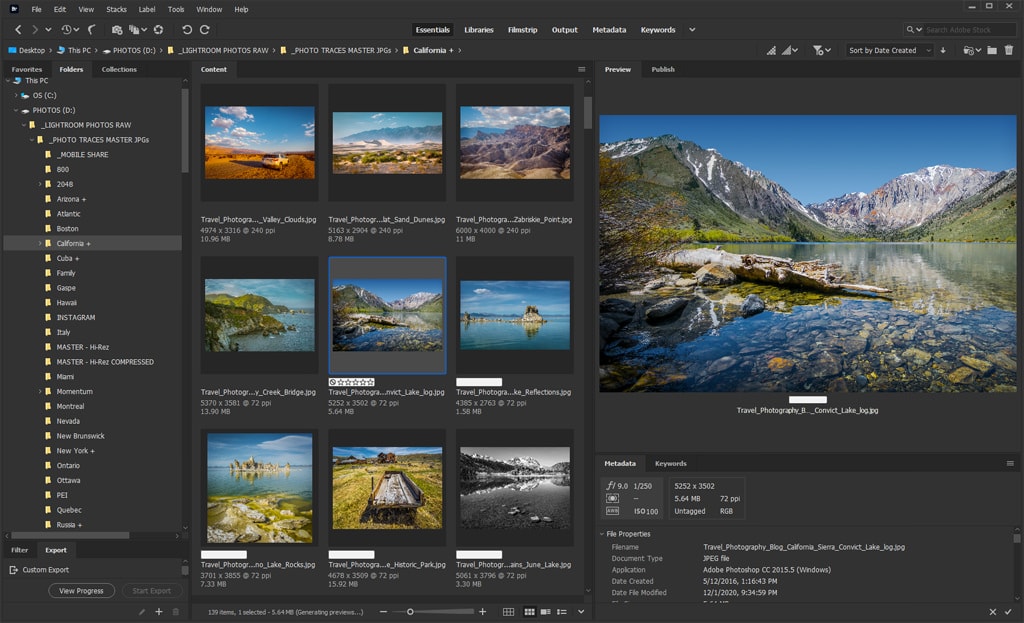
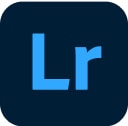
Lightroom Mobile
Lightroom Mobile is a cloud-based app and simplified version of Lightroom Desktop that allows you to edit your photos on any device.
See also: How to Save Preset in Lightroom Mobile
A free version of Lightroom Mobile allows you to edit photos, but it has limited features. The paid version of Lightroom Mobile (the one with a subscription) has the added benefit of allowing users to sync their photos with other devices and create selective edits.
Photography vs. Lightroom Plans
The Lightroom plan does not come with Lightroom Classic or Photoshop. It only comes with Lightroom CC – for mobile and Desktop. Lightroom is a cloud-based version that you can use on multiple devices, but its disadvantage is that it’s a simplified version of Lightroom Classic – so it has fewer features.
So if you want access to Lightroom Classic, you’ll have to choose one of the photography plans.
How to Choose a Lightroom Plan?
Choose your plan according to your needs.
If you’re a photographer, you’ll want to start with the Photography Plan, which comes with 20 GB of cloud storage. If you need more later, no problem – you can always upgrade to the Photography Plan (1TB).
If you consider yourself a multidisciplinary artist or want to be a jack of all trades, then you might want to go all in and purchase the Creative Cloud All Apps. This plan is perfect if your work might involve having to have a lot of different creative skills.
How To Get More Cloud Storage?
If you are interested in more cloud storage, you can upgrade to Photography Plan (1TB) anytime. You can also purchase additional storage as needed – you can choose exactly how many terabytes you want. The price is $9.99/month per terabyte.
Can You Get Adobe Lightroom for Free?
If you’re looking for a free program, you can choose other options, but most don’t come close to competing with Lightroom’s features and capabilities.
But can you have Lightroom for free? The answer is: no. If you’re not ready to commit immediately, Adobe offers a 7-day free trial of Lightroom, but you’ll have to pay for the full version after.
If that doesn’t satisfy you, know that you can use Lightroom Mobile on your smartphone – especially if you’re used to editing photos on your phone and enjoy the ease of doing that. The only problem is that the free version comes with limited capabilities.
How to get a Lightroom discount?
We know – it’s hard to be patient when you’ve got your eye on something as great as Adobe’s Lightroom software. Adobe occasionally runs special offers and discounts, but you can only get them for the first year.
Keep your eyes on them here:
Do I Need a Photography Plan if I Do Not Use Photoshop?
Yes! But you’ll get more than just Lightroom CC and Photoshop with this plan. You’ll also get access to Lightroom Classic, the most important editing program for digital photography.
Sorry to say you don’t have the option of choosing just Lightroom Classic as a subscription. You have to take the package deal. And if you can get Photoshop “on the side,” even better! It might come in handy one day.
Benefits of Lightroom Subscription
You Get the Most Optimized Version of Lightroom
Lightroom is not the fastest program, and it doesn’t come with an unlimited amount of processing power. Adobe works hard to optimize it, and you get incremental performance updates when you subscribe. And trust me, if you’re a power user, you will need the latest version of Lightroom.
The Lightroom subscription gives you access to the latest version of Lightroom, so you can use your software’s features without worrying about performance issues or long wait times.
You Get the Latest Features and Tools
Lightroom is constantly evolving, and now you can be a part of that evolution. When you subscribe to the Adobe Creative Cloud Photography plan, you’ll get access to all of the latest features and tools available in Lightroom on your Desktop or mobile device.
Lightroom has traditionally offered updates every few years, but now you can get valuable upgrades almost every month. This means that as new features become available, you can take advantage of them right away.
You Get Support for the Latest Cameras and Lenses
In a world where camera companies release new models every 5 minutes, it’s essential to know that your software can handle the latest models.
When you purchase a subscription, your editing software supports all the latest cameras and lenses because the list is constantly updated.
You Get Photoshop for Desktop and iPad
Other than the Lightroom plan, all other photography plans include Photoshop on Desktop and iPad. Once upon a time, buying Photoshop used to cost a lot of money. Now it’s included in your subscription alongside Lightroom.
Even if you were to not use it often, it could assist you in doing more detailed edits on your photo – and you can quickly transfer your edited photo from Lightroom to Photoshop and the other way around.
And with Photoshop iPad, you can also edit between devices – from Photoshop Desktop to Photoshop on your iPad.

You Get Full Version of Lightroom Mobile
You can usually access Lightroom Mobile on your phone even without a subscription, but this version is limited. It only allows you to edit images from your phone or tablet.
With a Lightroom Subscription, you get full access to Lightroom Mobile. That way, you can benefit from all of its features and synchronize your images across all devices.
You Can Synchronize Your Edits Across Different Devices
That’s right – you can use Lightroom on your phone, tablet, and desktop machine without losing your edits – no matter where you are or what device you use.
If you’re editing your photos on Lightroom Desktop, all the changes you make will automatically be saved on all the other devices.

Adobe Lightroom Cost | Final Thoughts
We don’t want you to be stuck with a Lightroom plan that doesn’t meet your needs, so we’ve shown you all the available options.
Now that you’ve seen all of the benefits of our photography plans, let us give you our two cents:
- The Photography Plan (20GB) is great for most people – it gives you enough cloud storage to store all your photos and costs less than the other plans. Most of the time, this much storage will be enough for most people.
- But what if you find that the amount of cloud storage in your current plan isn’t enough? If you start to run out of space, you can always upgrade to the Photography Plan (1TB).
Ultimately, it’s up to you to decide. We’re just showing you the options.
Happy editing!


