The question, “Where are Lightroom presets stored?” does not seem too complex, which means you would expect a simple answer. But, this is not the case. This is actually a loaded question.
Quick answer: To locate where Lightroom presets are stored, go to the Lightroom Develop module, open the Presets panel, right-click (Option-click on Mac) on any preset and select the Show in Explorer (Show in Finder on Mac) option. You will be taken to the location of the preset on your computer.

Depending on your platform (Mac or Win), the version of Lightroom, or the program’s settings, Lightroom presets can be stored in various locations throughout your computer.
If you use the default Lightroom configuration, the presets are stored deep inside the Camera RAW setting folder and far away from the Lightroom installation files or the location of the Lightroom Catalog.
In Windows: C:\Users\[user name]\AppData\Roaming\Adobe\CameraRaw\Settings
In MacOS: /Library/Application Support/Adobe/CameraRaw/Settings
If you change your Lightroom Preferences and tell the program to store Develop Presets next to the Catalog (this is what I do), the presets are saved in a sub-folder next to the Catalog. But, since the Catalog can reside anywhere on your computer, this does not help pinpoint the presets’ location.
In the spring of 2018, Adobe changed the format of Lightroom Develop Presets from .lrtemplate to .xmp and, at the same time, changed the default location of the presets. This means that prior to Lightroom Classic CC v7.3, the presets are stored in a different location.
Fear not; I will show you two easy ways to locate your presets regardless of your configuration.
So, Where are my Lightroom presets stored?
Option 1
To identify the location of your Lightroom presets, from the top main menu, choose
Edit > Preferences (
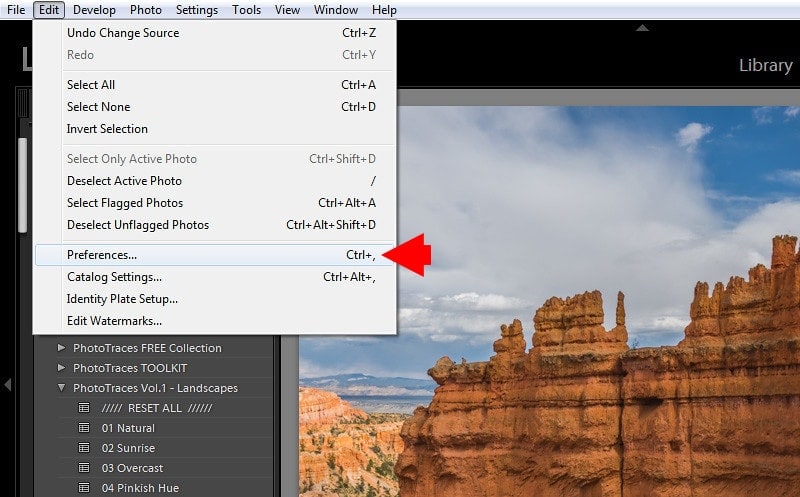
Click Show Lightroom Develop Presets. This will take you to the location of the Settings folder where the develop presets are stored.
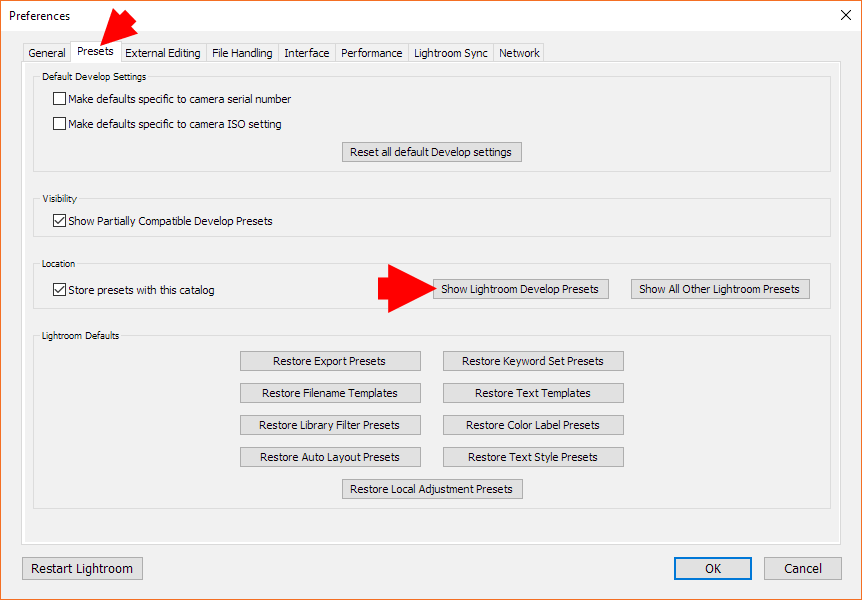
In Lightroom versions before the Lightroom Classic CC v7.3, select the SHOW LIGHTROOM PRESET FOLDER to get the same results. The location of the presets will be different.
Option 2
Go to Lightroom’s Develop module and locate the Presets Panel on the left side. Expand it if it is closed.
See also: How to Organize Lightroom Presets
Right-click (Option-click on Mac) on any preset inside the panel and select the Show In Explorer (Show In Finder on Mac) option. This takes you to the location of the selected preset.
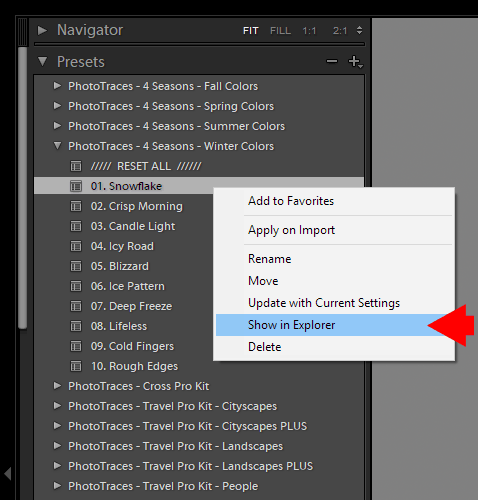
Since the presets listed inside the Presets panel can be stored in different locations, this option often proves to be very useful.
Related: How to Export Lightroom Presets
While “Where are Lightroom presets stored?” is by far the most popular question I am asked by photographers using my presets, the next two common questions are: “Where is my Lightroom Catalog?” and “Where does Lightroom store my photos?”
Here are quick responses to those questions.
Where is my Lightroom Catalog?
To locate your active Lightroom Catalog, go to the main top menu and select:
Edit > Catalog Settings… (Lightroom > Catalog Settings on Mac)
This opens the Catalog Settings panel. On the top, you will find the location of your Lightroom Catalog. Click the Show button to go to the Catalog location on your computer.
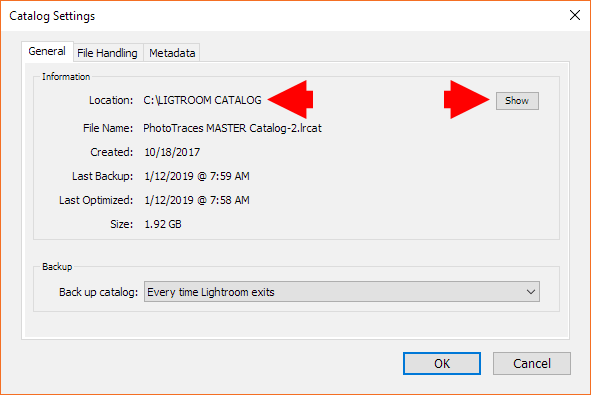
It is that simple!
Where does Lightroom store photos?
This question results from not fully understanding how Lightroom handles our photos. Contrary to the common misconception that Lightroom does not organize photos, it does not change the location of our images.
When we import photos into Lightroom, we specify where the images should be stored. Based on our selection, Lightroom copies the files to the specified location. This means that if a photographer does not have a solid organization system, photos can be scattered across different locations on the computer and on various external hard drives.
Related: How to Copy and Paste Edits in Lightroom
To determine where each photo is stored, Right Click (Option-Click on Mac) on any photo and select Show in Explorer (Show in Finder on Mac).
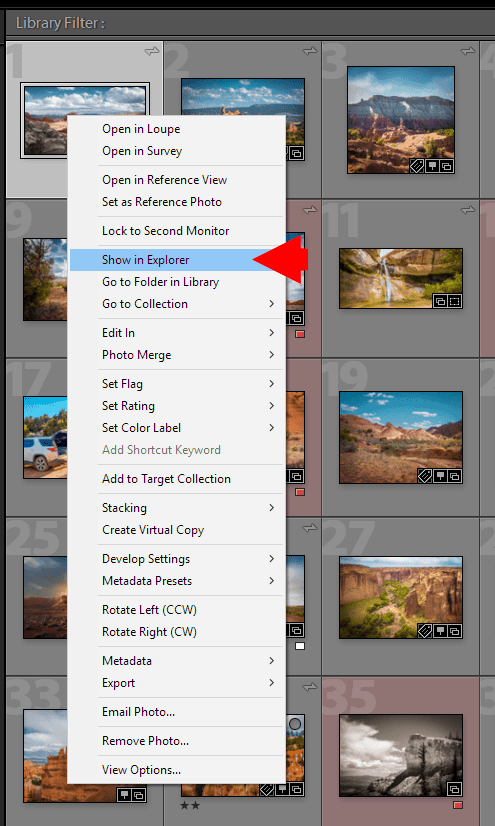
This takes you to the location of the selected photo on your computer.
How to Consolidate Develop Presets in a Single Location
When you find yourself having individual presets from one Collection (Group) stored at different locations on your hard drive, you can easily consolidate them.
First, use the relatively new feature in Lightroom to export an entire Collection (Group) to your hard drive. During the export process, Lightroom collects all the presets of the Collection from different locations and places them into a single ZIP archive.

Please check my dedicated tutorial on how to export Lightroom presets.
Second, delete the Collection you just exported from Lightroom.
Finally, reimport the Collection (Group) to Lightroom from your hard drive as a ZIP archive. All your individual presets will be stored in the exact location.
Where are Lightroom Presets Stored |Final Thoughts
As you can see, it can be challenging to remember the exact location of your develop presets. In my case, I recently switched from Win to Mac, so I don’t even try to remember.
I use the Second Option to locate all my presets by right-clicking on individual presets and selecting the Show in Finder (Explorer) option.

